Letters
View/Add Letters
This option allows users to view letters which have been flagged to send to the customer. Letters may also be added, edited or deleted from the Letters window.
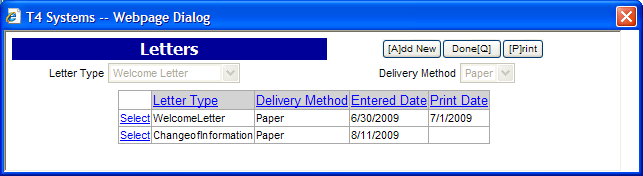
To add a letter to an account
- Click the Add New button
- Select the Letter Type from the drop-down list
- Select the Delivery Method from the drop-down list
- Defaults to Paper
- Click the Save button
- The letter will be added to the letters grid
- Click the Done button
- The Entered Date will be added to the letters grid
Once the letter has been printed and the customer is re-loaded, the Print Date will appear in the letters grid. Letters can be printed by choosing Reports > Letters from the Main Menu.
To edit an existing letter
To edit an existing letter on an account which has not been printed (only letters without a Print Date can be edited)
- Choose Select to the left of the Letter Type
- Click the Edit button
- Select the Letter Type from the drop-down list
- Select the Delivery Method from the drop-down list
- Defaults to Paper
- Click the Save button
- Click the Done button
To delete a letter
To delete an existing letter on an account which has not been printed (only letters without a Print Date can be deleted)
- Choose Select to the left of the Letter Type
- Click the Delete button
- A pop-up will ask: Are you sure you want to delete this record?
- Click OK
- Click the Done button
To print the information in the window
- Choose Print